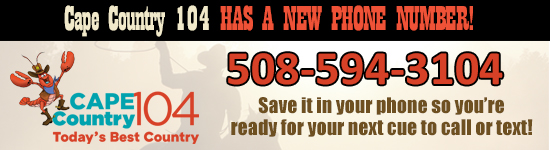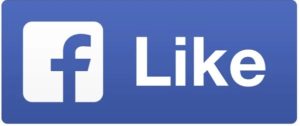Need some help?
Our F.A.Q. is intended to handle most basic support questions regarding the internet stream. Please ensure you have reviewed the entire F.A.Q. and reviewed our support policy before contacting us for support.
System Requirements
Our web stream is delivered using Advanced Audio Coding (AAC) and can stream to any desktop, mobile phone or internet device. Our Listen Live tuner uses Adobe Flash and runs on all Mac OS, Windows, and Linux platforms.
To receive streaming audio on a mobile device, listeners must use a web-enabled phone or mobile device equipped with a media player and wifi or data service. Note that streaming audio for one hour may use up to 2GB of your data plan so check with your service provider regarding additional fees.
Mobile Device Questions:
To receive streaming audio, listeners must use a web-enabled phone or mobile device equipped with a media player and wifi or data service. Note that streaming audio for one hour may use up to 2GB of your data plan so check with your service provider regarding additional fees.
Q: Does the stream work with Android Phones?
A: Yes, download the Cape Country 104 mobile app directly from Google Play!
Q: Does the stream work with Apple iPads/iPhones?
A: Yes, download the Cape Country 104 mobile app directly from the App Store!
Q: Does the stream work with Blackberry Phones?
A: Possibly, with customized settings and a 3rd party app such as TuneIn Radio*.
Q: Does the stream work with Windows Phones?
A: Yes, with a 3rd party app such as TuneIn Radio*.
*We do not endorse or support any of 3rd party products mentioned here but are providing this information as a convenience to our listeners. You are encouraged to research anything you may be interested in downloading to your device.
General Help Questions:
Q: I can not launch the tuner, I have no idea why?
A: If you have a pop-up blocker installed follow the steps in the next section.
Emptying the cache can also be helpful in cases where you can’t get the stream. Here’s how:
- Open Internet Explorer browser.
- Select “Tools” > “Internet Options” > “General”.
- Click on “Delete Temporary Internet Files”
- Select “Apply”, then “OK”.
Q. I have a pop-up blocker. What should I do?
A. You need to tell your pop-up blocker to allow our server by adding our tuner address into the allow list. More information on this can be found in your pop-up blocker’s help section.
For Internet Explorer, try:
- Open Internet Explorer browser.
- Select “Tools” > “Pop-up Blocker” > “Pop-up Blocker Settings”.
- In the “Address of Web site allow” text box, cut and paste the server address *.securenetsystems.net
- Select “Add”, then “Close”.
NOTE: It is possible (although not recommended) to have more than one pop-up blocker installed. Please check for this in any third party Internet security product(s) you may be using.
Q. Why does the sound cut out while I am listening?
A. This would be caused by a sound buffer. Buffering is when the stream is “paused with no audio” which can be caused by a portion of computer memory that temporarily holds sound files on their way to audio speakers. It may also occur if you are listening via a modem or other slow or congested internet connection. The tuner requires a consistent 22Kbps stream to maintain the audio. Surfing the internet or downloading files while listening via a modem may also cause excessive buffering. For best performance, either a dedicated high-speed internet connection (i.e. cable modem or DSL) is recommended.
Q. I am trying to listen while at work but I cannot get connected.
A. Because streaming audio and video is very bandwidth intensive, many companies will utilize a firewall to block streaming audio from being played within an office. Unfortunately there is nothing that we can do to prevent or circumvent this. You may want to talk to your system administrator to see if this can be fixed.
Q: The tuner loads, but no audio is heard.
A: Make sure you have downloaded Adobe’s Flash Player:
http://www.adobe.com/products/flashplayer/
Support Policy
It is strongly recommended that you consult with an IT professional before making any changes. That aside, we are glad to be helpful in ensuring you can enjoy our web stream.
If, after taking the recommended actions, you still cannot hear the stream you should contact us. Please be aware that recommendations we provide may cause you to enable features that some would consider a security risk. However, the amount of risk is dependent on your internet “surfing” habits and knowledge of internet security.
Special note for users at Work/School:
Please be aware that recommendations may cause you to inadvertantly violate employer or institution computer security policies. It is your responsibility to ensure you have consulted with your IT department before contacting us.
Because streaming audio and video is very bandwidth intensive, many companies will utilize a firewall to block streaming audio from being played within an office. Unfortunately there is nothing that we can do to prevent or circumvent this. You may want to consult with your IT department to see if this can be fixed.